Controlling my DAW in the Background
If you follow this blog you're probably aware of my love for the UAD platform and that I'm a huge fan of their modeled preamps. Not only do they sound great but when using their audio interfaces, the impedance of the analog input changes to that of the original modeled hardware. That causes the microphones load in the same way that they would if they were plugged into the hardware. I often also add some subtle (or not so subtle) compression or EQ on the way in–just like I would when working with hardware. That means that when I'm tracking I find myself spending a good deal of my time in the UAD Console app selecting and adjusting the plug-ins that I'm recording through.

The problem is that while I'm in the Console app it's got the keyboard focus and I can't use the keypad keys to control the transport in Digital Performer so I've got to keep switching back and forth between the two apps. What I needed was a way to control the transport while DP was in the background.
There were various solutions available:
- Using a MIDI controller and assigning notes or buttons to transport functions
- Buying a USB control surface of some sort
- Using an iPad or iPhone running VNC or an touchOSC
- Connecting an iOS device using Duet
I've got a highly mobile studio rig so I'm short on desk space and would prefer to not add another peripheral. I also wasn't wild about having yet another USB cable dangling. Using an iOS device can have issues with wireless connectivity, lag, and putting transport control buttons on a small screen. Duet has the best screen extension performance but it requires a USB connection.

I looked around at simple Bluetooth button boxes but didn't find one that looked like it would work. I did however come across the Flic button. It's a simple device but it does offer three different controls in a single button: single click, double click, and long click; each of which can be assigned to different functions. Their interface software does allow for a wide range of functions but I had some ideas that would require a bit more than it offered. Fortunately they had recently added support for Keyboard Maestro which is a powerhouse of automation.
Creating the Macros
My first step was to create the Keyboard Maestro macros for the three functions that I had in mind.
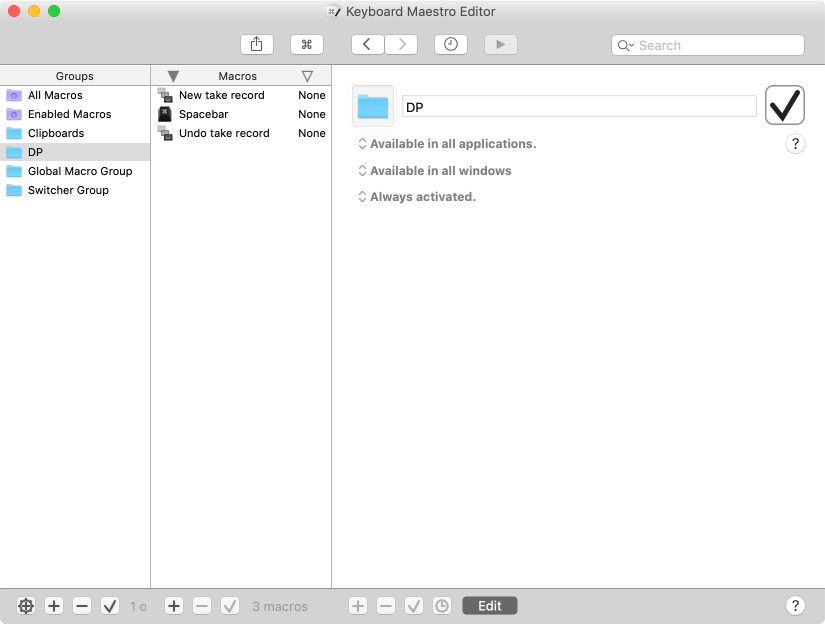
The first one was easy: start and stop the transport. For that I simply needed to send the spacebar to DP.
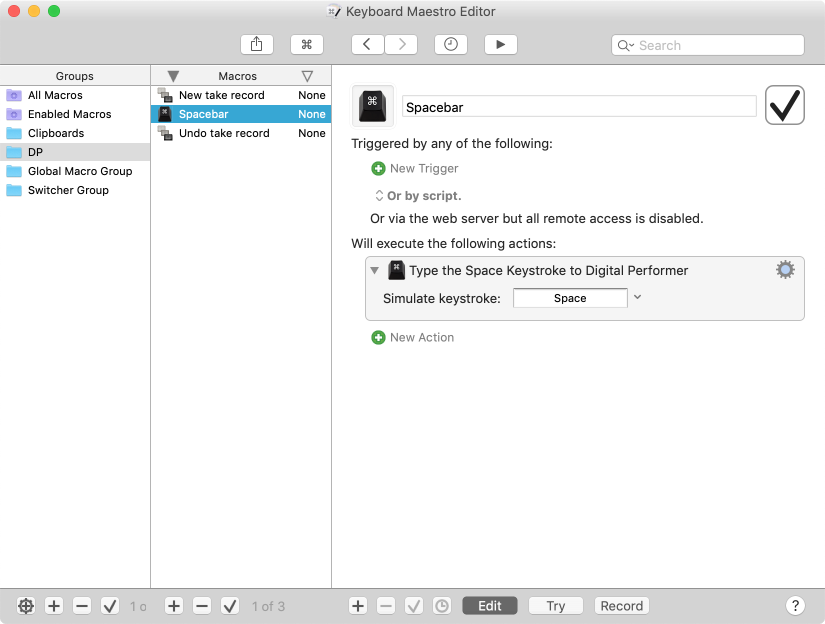
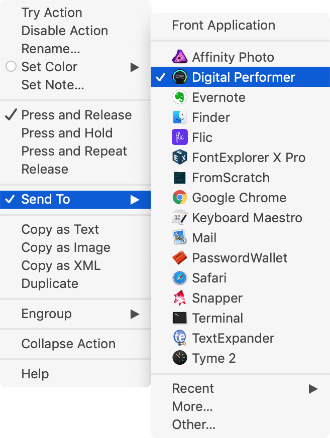
In order to send the keystroke to a specific application you need to click on the gear icon in the right side of the action box and select the app.
The second macro was slightly more complex but still pretty simple. I wanted to create a new take for all the record-enabled tracks and start recording.
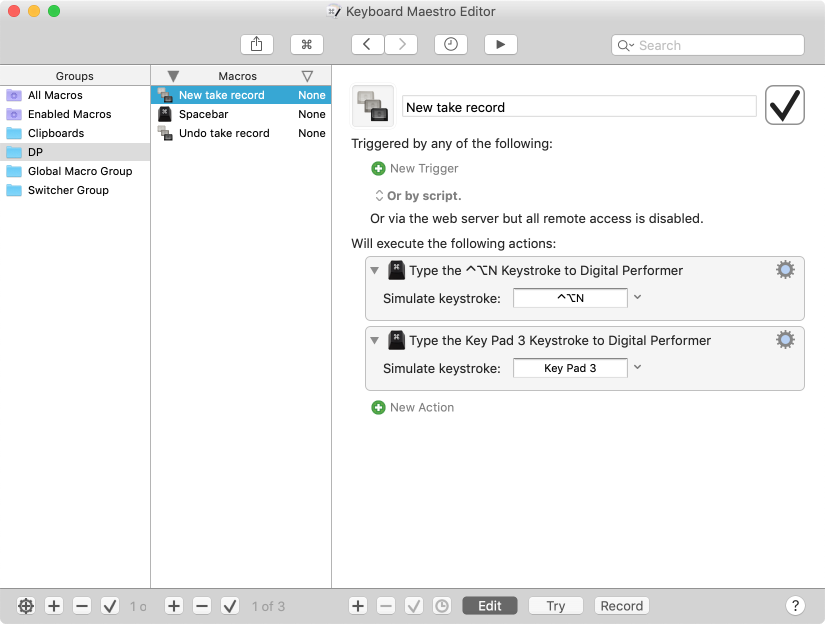
The third function was to abandon the take in progress. For this I needed to stop the transport, wait half a second for DP to close the newly created files, undo the recording, and delete the take.
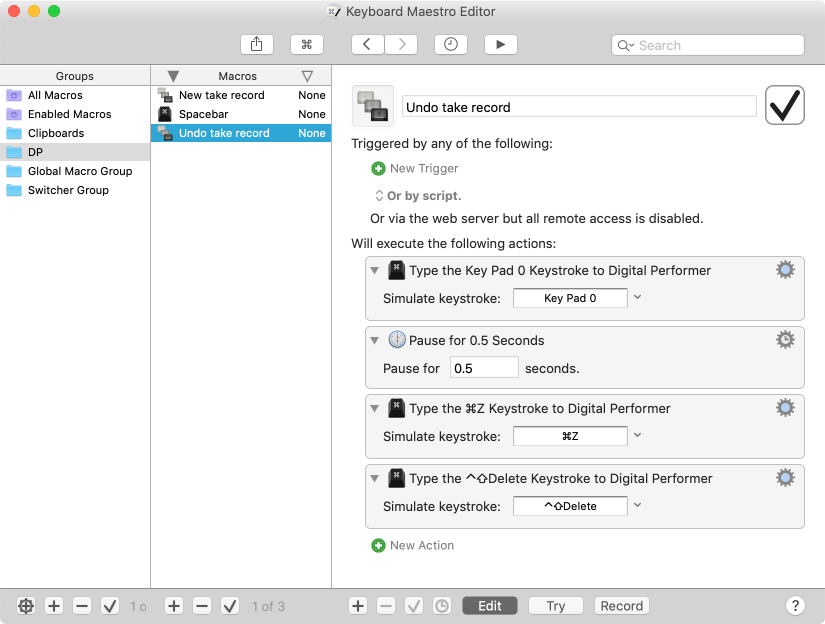
Connecting Flic and Keyboard Maestro
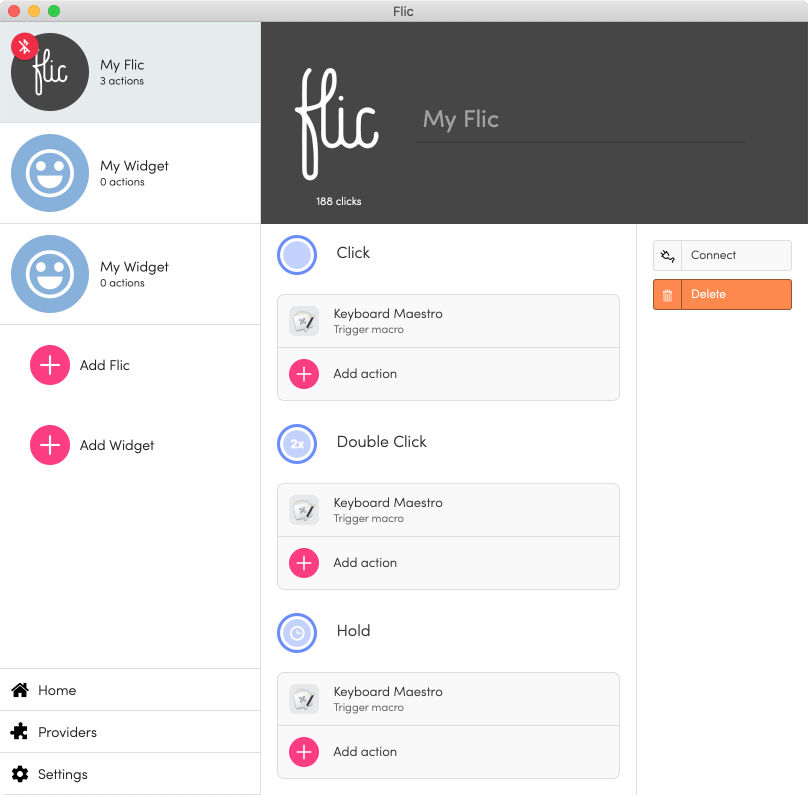
The next step was to connect the Flic actions to the Keyboard Maestro macros. I created an action for each of the button functions.
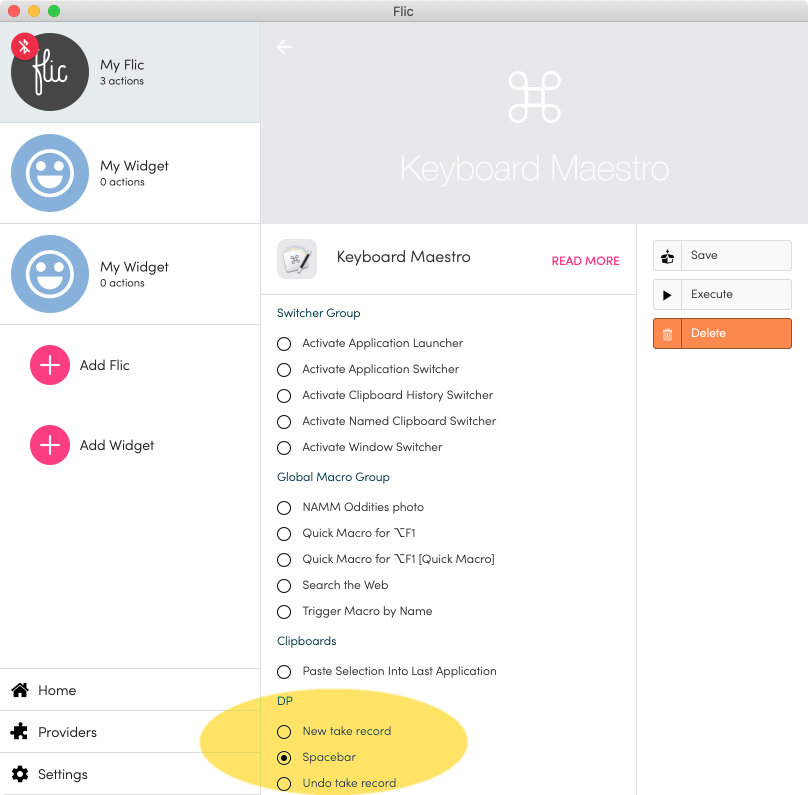
The Flic app will retrieve the defined Keyboard Maestro macros and allow you to assign them and then we're done.
In Use
The way I use all this is that I set up an auto-return point in DP and then switch to the UAD Console. I can start and stop the transport witha simple click of the button. When I want to record a new take I double click the button. If the take is not going well I do a long click and I'm ready to record again with nothing to clean up.
It's nice to be able to live in the UAD Console app and still control the transport in Digital Performer all with a small wireless button.